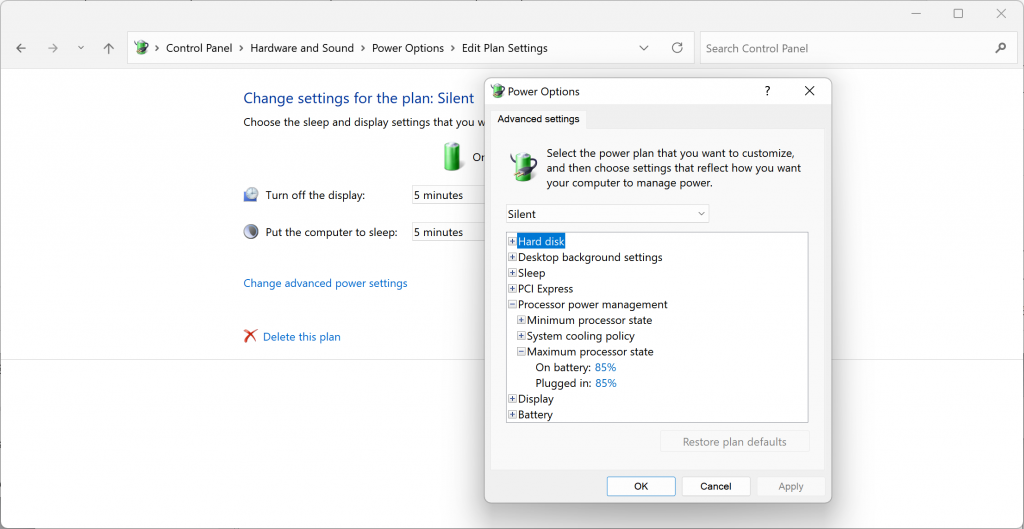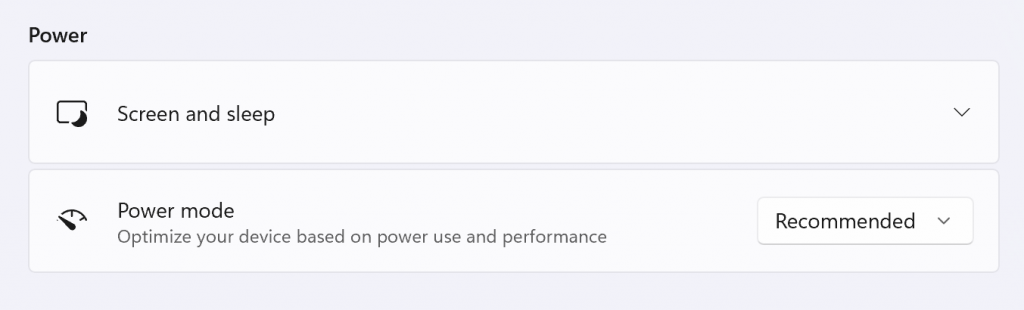Windows 11 has significantly improved the touchscreen experience and added support for native Android emulation, making me want to try a touch-enabled Windows 2-in-1 device again. Coinciding with the release of the Surface Pro 8, this model ditches the 6-year-old thick-bezel design, featuring a 13” 120Hz high-refresh-rate screen and Intel’s most powerful integrated graphics, Iris Xe. Taking advantage of post-launch discounts that reduced some of the premium pricing, I decided to take the plunge and buy one.
Overall, I’m fairly satisfied with the device, but as expected from a Microsoft product, there are still some minor issues. However, as a Windows machine, software-related problems are often fixable with some hands-on effort.
Fan
The Surface Pro 8 series now includes a fan across all models (previously, since the Surface Pro 5, Core i5 and lower processor versions were fanless). My i5 model typically doesn’t activate the fan during light tasks like browsing static webpages or playing hardware-decoded videos. However, once the fan kicks in, it can be somewhat annoying. By limiting CPU Turbo Boost, the likelihood of the fan activating can be significantly reduced.
First, we need to enable the hidden Maximum Processor State setting in Windows:
Open the Registry Editor, navigate to
HKEY_LOCAL_MACHINE\SYSTEM\CurrentControlSet\Control\Power\PowerSettings\54533251-82be-4824-96c1-47b60b740d00\bc5038f7-23e0-4960-96da-33abaf5935ec, and setAttributesto 2.
After this change, you can set the maximum CPU frequency in the Power Options. You can create a new power plan named “Silent” to limit CPU frequency, making it easy to switch between power plans for daily use.
Setting it to 99% disables Turbo Boost, keeping the CPU frequency at or below the base speed. Lowering it further can restrict the frequency even more.
Additionally, when plugged in, the Surface Pro 8’s fan tends to be more aggressive than when running on battery. I tried modifying the registry to apply the battery power policy when plugged in, but I’m unsure if it’s fully effective. Feel free to try it and share feedback in the comments.
Open the Registry Editor, navigate to
HKEY_LOCAL_MACHINE\SYSTEM\CurrentControlSet\Control\Power\PowerSettings\bfeba2e4-fdcc-41d9-93f4-3f6991c1f730\a4a0ab02-11f1-4584-bc52-cbb98eabdb0b\DefaultPowerSchemeValues\381b4222-f694-41f0-9685-ff5bb260df2e, and setACSettingIndexto 2.
After modifying, you may need to switch Power Mode in the Control Panel or unplug/replug the power to apply the changes.
Unfortunately, Surface doesn’t seem to expose fan control interfaces to Windows, so direct control over fan start/stop or speed isn’t possible. Those interested can reverse-engineer the Surface SMF Client Driver, which may include interfaces for managing the EC (Embedded Controller, referred to as Surface System Aggregator) power policies.
Additionally, due to the Plundervolt vulnerability, the traditional method of undervolting to reduce heat is no longer viable on 11th-gen mobile processors, and Microsoft has restricted undervolting on older Surface models via firmware updates.
These methods are suitable only for light usage. For example, when watching Gawr Gura’s livestream with a comment window refreshing 4-5 lines per second, the fan will start running within a few minutes. If you plan to game on the Pro 8, consider using noise-canceling headphones.
Screen
Since the Surface Pro 5, Microsoft has calibrated screens to have a slightly yellowish tint. In the past, you could adjust the color profile to restore the original color temperature, but this no longer works on newer Surface models.
It’s worth noting that Surface screens are pre-calibrated, meaning the default yellowish tint is actually more accurate (most films and games are created with this color temperature). It’s recommended to keep the default calibration, but if you can’t get used to it, you can disable it using the method below.
On newer Surface models, you can disable Surface color calibration in Device Manager.
- Save and close all programs, then open Device Manager.
- Monitors -> Surface Panel
- Right-click -> Update Driver -> Browse my computer for drivers -> Let me pick from a list of available drivers on my computer
- Select Generic PnP Monitor, then save.
- The screen backlight may turn off, and brightness may temporarily be unadjustable; reboot the computer to restore normal functionality.
Bluetooth Disconnection
When using my Bluetooth mouse, if I left it idle for a few seconds, there was a half-second delay when moving it again. After some troubleshooting, I confirmed it was due to Bluetooth’s power-saving feature.
- Open Device Manager.
- Bluetooth -> Intel(R) Wireless Bluetooth(R)
- Right-click -> Properties -> Power Management
- Uncheck “Allow the computer to turn off this device to save power.”
Disabling the power-saving feature resolved the issue immediately.
Wi-Fi Dropouts
When using network-sensitive applications like remote streaming, I noticed the audio and video would pause every few seconds. Using PingPlotter to test the local network with 0.05-second intervals, I confirmed fluctuations in the wireless connection.
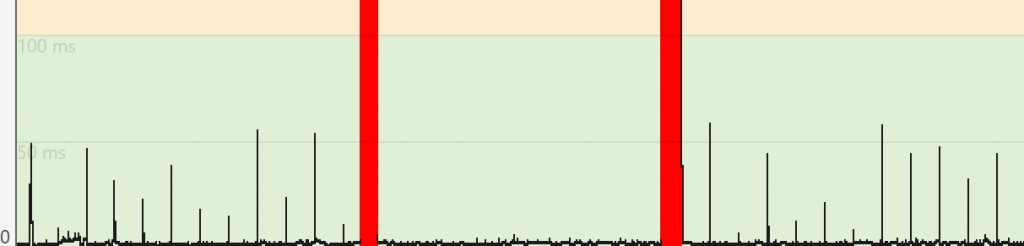
Opening Device Manager and adjusting the power-saving settings for the AX201 resolved the issue.
- Open Device Manager.
- Network adapters -> Intel(R) Wi-Fi 6 AX201 160MHz
- Right-click -> Properties -> Advanced
- Set MIMO Power Save Mode to No SMPS.
For the meaning of other settings, please refer to the Intel website, and adjust based on your network conditions.
Leakage Current
It seems that laptops with metal chassis and two-prong plugs inevitably experience some leakage current. When charging, touching the back cover of the Surface Pro 8 produces a slight tingling sensation. However, since the back isn’t frequently touched, it doesn’t significantly affect usage.
If you need to resolve this, you can use the Surface Pro 8’s USB-C port. Testing confirmed that using a grounded three-prong power adapter via the USB-C port eliminates the issue.
Windows 11
For me, the most annoying aspects of Windows 11 are the double-layered context menus and the taskbar’s lack of drag-and-drop app launching. These “one extra click” designs frequently disrupt my workflow and reduce efficiency. I’m not alone in this frustration, and third-party developers familiar with the system have released software that perfectly addresses these issues, often with additional useful features and enhancements.
StartAllBack (paid)
ExplorerPatcher
Coxxs